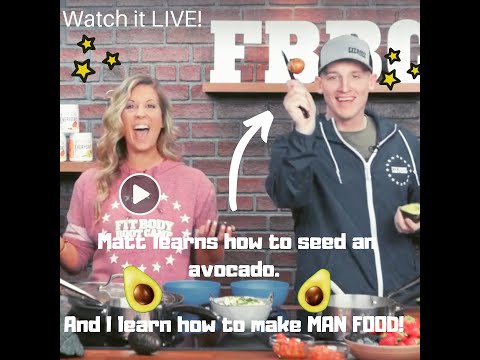DOWNLOAD FILMORA ➡️
How to edit videos on Windows or Mac:
A big obstacle for most beginners on YouTube is the hurdle of actually learning how to edit videos. It can a daunting task when you’re first starting out.
I remember when I edited my first video in 2008. It was my old Acer PC that I got for Christmas a couple years earlier. If I saw it now I’d probably cringe to death in embarrassment.
But it was a start. And as I edited more and more, I got better over the years.
Learning how to edit videos is quite simple, really. It comes down to 3 things:
Get an affordable video editing program
Watch video editing tutorials
Edit as many videos as you can
I’m here to help you with those first 2 steps.
Here’s my complete beginners guide to editing a videos on Windows or Mac.
Step 1: Download Filmora
Filmora is quickly becoming one of the most popular video editing programs for beginners on YouTube. It’s achieving that status because it’s affordable, easy to use, and it works for both Windows and Mac.
You can try it out for free, but it will have a watermark on the exported video. That’s why I highly recommend going ahead and purchasing a lifetime license then use it for a few videos and see if it suits you. If you’re unhappy with it for any reason you can ask for a full refund within 30 days of purchase.
Step 2: Import Media
Once you have Filmora installed you can browse to your media files that you will use for your video then add them to your Filmora project. For example you’d add all of your video clips from your camera, webcam recordings, audio voiceovers, photos, and/or background music.
Step 3: Add to Timeline
Once you have added your media to the project, now you’ll start to go through those media files and decide which of those clips you want to add to your main timeline. The timeline will eventually be your final video.
Step 4: Split/Arrange Clips
As you are adding your selected media clips to your main timeline you’ll want to arrange them in whatever way you’d like. This involves splitting clips, moving them around, adding clips on top of others, and doing any other necessary edits.
Step 5: Apply Text/Effects/Transitions
This step is not required, but for beginners it can be useful and fun. Try not to go overboard on adding effects, filters, or transitions. Keep it simple. But if a certain effect or element fits your video’s theme or style then go for it.
Step 6: Export Video
The final step in the process is exporting your video so it is ready to upload. For web videos it’s almost always recommended to export as MP4. The resolution should match the resolution of your video clips that your imported in step 1 (1920×180 for full HD or 1280×720 for standard HD)
Finally, Upload & Relax
Congratulations, you are done editing your video! Now it’s time to upload to YouTube (or wherever else you want). Okay, NOW you’re done. Go take a nap or watch some Netflix. Or better yet, get started on your next video 🙂
I hope you enjoyed this simple guide on how to edit videos for beginners on Windows or Mac. Join in on the conversation by leaving a comment below!
As always, if you want to join 6,500+ YouTubers who get exclusive tips sent to their inbox then join the Channel Empire VIP email club!
Share this video!
Thanks for watching: How to edit videos on PC or Mac (Beginners Guide)
Royalty free music: y